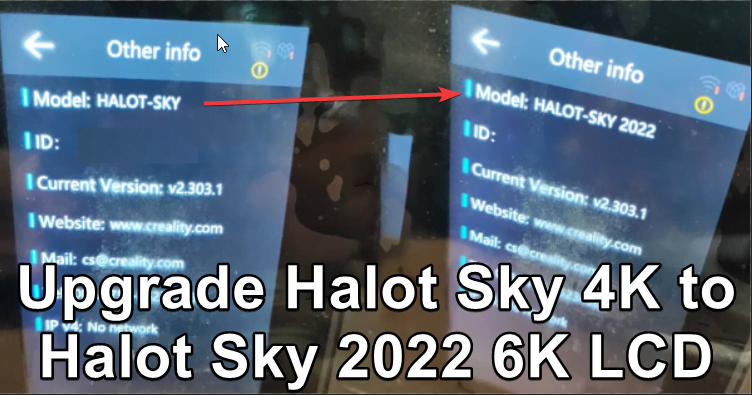More Guides
Upgrade Halot Sky to Halot Sky 2022 Tutorial (4k to 6k Screen) A Comprehensive Guide
Are you looking to breathe new life into your Halot Sky 3D printer? While the 4K LCD PJ Screen is no longer supported, there’s good news: the 6K Screen is now available! However, upgrading isn’t as simple as swapping out hardware. This guide will walk you through the process of upgrading your firmware to support the new 6K screen.
Proceed with Caution: Upgrading your printer involves modifying the firmware and hardware. This process is not covered under warranty, and any damage incurred is your responsibility. We hold no responsibility for any issues or damages that may arise during or after the upgrade process. Ensure you follow each step carefully to avoid any potential problems.

Prerequisites:
- DragonSN software
- USB A to B cable
- PhoenixSuit software
- Appropriate firmware files
- FAT32 formatted USB drive (4K allocation unit)

Firmware Downgrade
Before upgrading, it’s essential to downgrade your current firmware to ensure compatibility and avoid issues. Follow these steps:
- Prepare Your Connection
- Connect your Halot Sky printer to your PC using a USB A to B cable.
- Download PhoenixSuit
- Visit Smith3D GitHub to download PhoenixSuit.
- Extract PhoenixSuit to your drive and open the executable file (e.g., “D:\PhoenixSuit\PhoenixSuit.exe”).
- Download the Downgrade Firmware
- Download the firmware Version cx7_v1.141.23_APP_v0.5.92_Beta from Google Drive.
- Watch this YouTube guide (Recommended) for visual instructions.
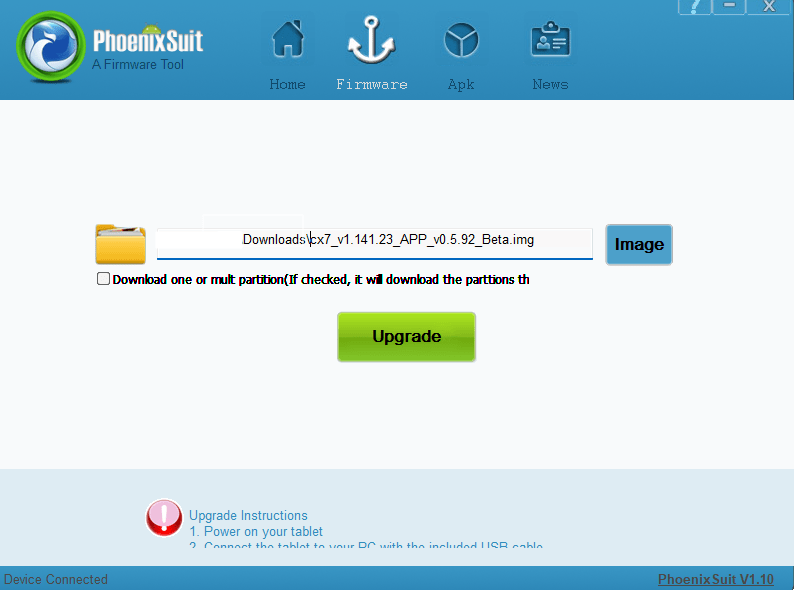
- Downgrade Process
- Ensure the device is recognized as “Tina” in the Device Manager.
- In PhoenixSuit, select the firmware image and press “Upgrade.”
- If the screen goes blank and “Tina” becomes unknown in Device Manager, update the driver using the drivers in the PhoenixSuit Drivers folder.
- Press “Force Upgrade” when prompted by PhoenixSuit.
Once the downgrade is successful, you can proceed with upgrading to the latest firmware.
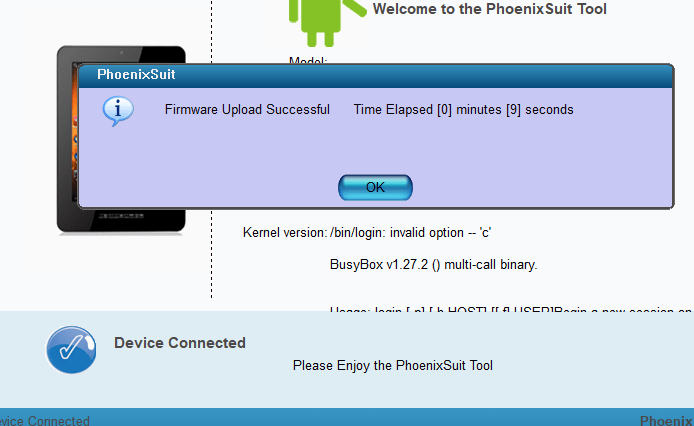
Upgrading to the Latest Firmware
- Download the Latest Firmware
- Visit Creality Cloud to get the latest firmware (as of now: 2023-09-21 V1_H2.303.1a2.303.1_C2.302.4_R2.302.1.tar.gz).
- Prepare the USB Drive
- Format a USB drive to FAT32 with a 4K allocation unit.
- Extract the firmware content to the USB drive.
- Firmware Upgrade Process
- Connect the USB drive to your Halot Sky printer.
- Navigate to Menu > Setting > Refresh > Local Upgrade. The printer will detect the USB drive and prompt for an upgrade. Press “OK” and wait a few minutes.
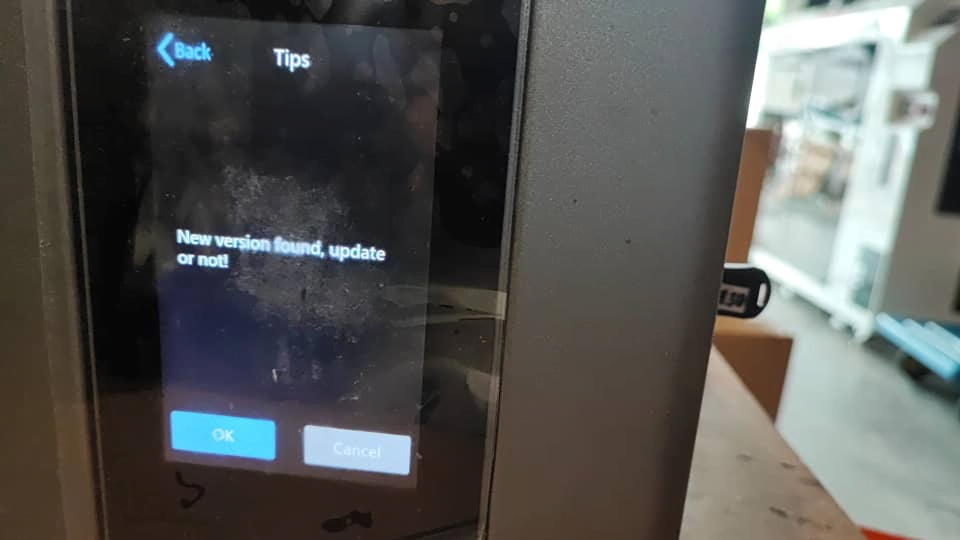
- Rename the Printer
- After the upgrade, rename your printer from CL-89 to CL-89P to ensure proper recognition.
- Download DragonSN from Smith3D GitHub and extract the software.
- Connect your printer to the PC via USB A to B cable and turn off the printer.
- Open DragonSN.exe and ensure the device is displayed as online. If it doesn’t automatically write the device info, press “Read,” then close and reopen DragonSN. Reconnect the printer if necessary.
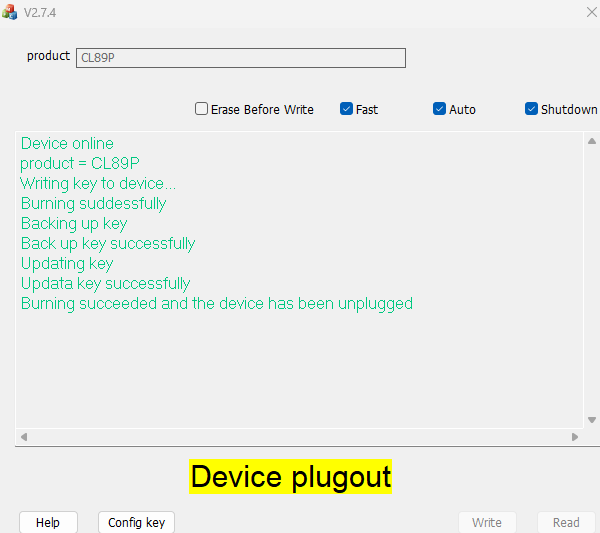
Final Steps: Slicing Software Update
To fully utilize your upgraded printer, ensure your slicing software, HALOT BOX, is updated to version 3.5.5.1 or above. Select the HALOT-SKY 2022 model. Note: The new setup retains the original 192x120x200mm print size of Halot Sky, not the larger 198x123x200mm of Halot Sky 2022. Attempting to print the larger size may result in model edge loss.
Remember not to use the old profile as the printer will show Printer Parameter is not supported.
By following this guide, you’ll successfully upgrade your Halot Sky from a 4K to a 6K screen, ensuring better print quality and continued support. Enjoy your enhanced 3D printing experience!
Reference:
https://spool3d.ca/6k-mono-lcd-print-screen-halot-sky-2022/
Creality Halot Sky/ Halot One/ LD-002H/ LD-002R Group fb group
Beyond Upgrades: Expert 3D Printer Repair in Kuala Lumpur
While upgrading your Halot Sky printer can enhance its capabilities, proper maintenance and occasional repairs are also crucial for keeping your 3D printer in top shape. At Smith3D, we don’t just offer printers and accessories – we also provide expert 3D printer repair services right here in Kuala Lumpur. Whether you need help with your Halot Sky or any other 3D printer model, our experienced technicians are ready to assist. Don’t let printer issues slow down your projects. Contact Smith3D today for all your 3D printing needs, from upgrades to repairs and everything in between.