Firmware & Guides
Ender 6 Klipper + BL-Touch
Have you been wondering how to enable bl-touch with klipper? In this guide we will be guiding you on how to use bltouch on klipper. This articles is heavily influenced by other websites such as kevink & 3dprintbeginner
Setup Fluiddpi on RaspberryPi
For full installation, please refer to https://3dprintbeginner.com/how-to-install-klipper-on-creality-ender-6/.
Summary:
1. Prepare a RaspberryPi 3B/4, MicroUSB to USB cable (For Pi Zero W, do prepare an extra OTG USB to MicroUSB cable) and adapter plug for RaspberryPi (5V 3A minimum) or follow 3dprintbeginner to rewire directly to PSU using a buck converter – 24V to 5V)
2. Downloads & Format Fluiddpi into SD Card (3dprintbeginner guide)
3. Configure wifi by modifying fluiddpi-wpa-supplicant.txt
4. Connect RaspberryPi to the Motherboard via microUSB cable & power up the printer & raspberrypi
5. Connect via SSH & install KIAUH (Klipper Installation And Update Helper)
6. Compile Desuuuu Klipper custom firmware
7. Flash klipper.bin file into Ender 6 and also DGUS Reloaded to the Ender 6 stock screen.
8. Copy sample config file(our config at below) by 3dprintbeginner into fluiddpi via webui configuration.
9. Firmware Restart & Done!
There are several changes we’ve made to make it compatible with Ender 6 BLTouch. mainly mesh_min & mesh_max (credits to Derrick Aquino). Here’s the sample config by Smith3D that’s compatible with BLTouch.
Manual Corner Leveling with Screws Tilt adjust and Bltouch Probe.
One of the advantage that klipper provides is Screw Tilt adjust. It will let you know which knob to turn clock wise or counter clockwise. Follow https://www.kevink.org/klipper-bed-leveling-with-screws-tilt-adjust-and-bltouch-probe/ and your bed would be almost perfectly leveled to the nozzle.
Summary
1. Add screws_tilt_adjust definition inside printer.cfg (already have it inside our sample config)
2. Perform G28 then SCREWS_TILT_CALCULATE command
3. Based on the result, it will ask you to turn CW(Clockwise) or CCW(Counter Clockwise)
4. Repeat steps 2 until you get your desire result( for me, it’s CCW/CW 0.02~0.03)
5. Perform G28 then BED_MESH_CALIBRATE command to check ur latest mesh chart
Calibrate Z Offset with Klipper
Now you need to make sure your nozzle to probe offset is near to the bed or else when you are printing, you will be getting floating nozzle & fail prints. Follow https://www.kevink.org/calibrate-z-offset-with-klipper/ and at the end you will be getting a paper scratching z offset.
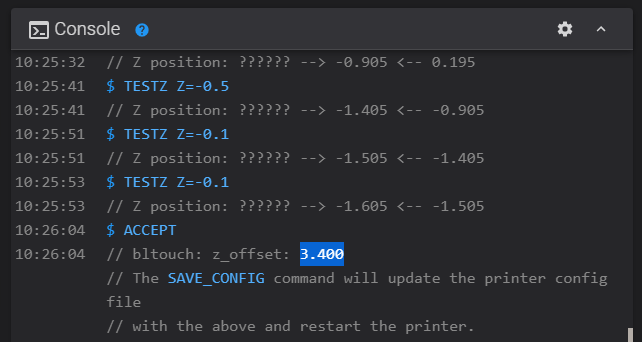
Summary
1. Perform G28 then PROBE_CALIBRATE command, if your nozzle has residues do perform M104 S140 before proceed
2. Perform TESTZ Z=-.1 until you felt slightly resistance between paper and nozzle. My final z_offset is about 3.400,
3. Type ACCEPT then SAVE_CONFIG & it will restart the printer, do verify if new z offset is saved
4. Perform G28 then PROBE_ACCURACY command
5. If you are getting range worse than 0.025, slow down the probe speed or adjust the probe pin screw
Load Mesh in start of gcode
Before start printing, make sure all your new gcode has klipper load mesh. If you have M420 or G29 marlin command, klipper doesn’t recognise it & will skip it. Instead add the line below after G28
BED_MESH_PROFILE LOAD=default
Then generate your all your gcode again.
If you are planning to do probe on every print, add the line below after G28
BED_MESH_CALIBRATE
It will start probe every print but will takes some times to calibrate.
Live babystep/adjustment during printing
Sometimes your first layer still not perfect after calibration. you still need to do final babystep adjustment. On Fluidd Web UI, you can adjust the zoffset up and down, babystep it up and down until you get your desire print.
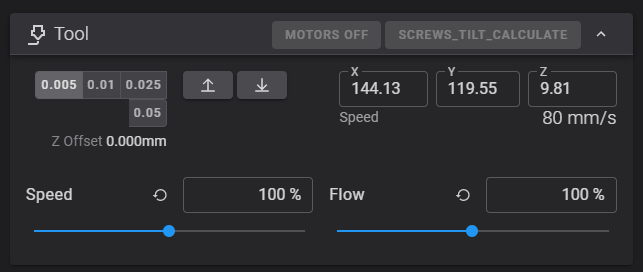
There you go, I hope this guide can help as I’m writing it in rush & I’m still new in Klipper but it does help me to get started with Klipper. Do correct me if I’m wrong.

Hello. Thank you for this guide. I followed it and managed to install properly.
One problem is that the bltouch can drop during midprint. It was bent pn previous print, and i straightened it. Now it drops again and broke. Any idea what may cause that? Im trying to fix from either cabling but is there any possible cause by firmware?
Cant seem to find answers anywhere, your help is greatly appreciated.
hello! thank you very much for this detailed guide! I installed Klipper a few months ago with the guide by 3dPrintBeginner and made some custom adjustments like led control, fan control and so on. So i would like to keep the config file I already have and add the missing lines. Its my understanding that I have to add all the lines form “endstop_pin: probe:z_virtual_endstop ” until “probe_count: 5,5”. is that correct? Moreover, I have a CR touch, from creality and would like to use the breakout board on the back instad of routing the cable to the motherboard. Will the settings of the config file work in that case too or do I have to change some settings?
Thank you!!
Best regards
https://github.com/smith3d/3DPrinterFirmwareList/raw/main/Klipper/Ender6Bltouch/printer.cfg
Here’s my config for Breakout Board, it should be same.
Hello , the tutorial still goes ?Because I try a few times but my Ender 6 does not take the firmware think because the display just always shows with clipper and nothing else. I went through the points exactly the same but it does not work.
yes, still work, if stucked at klipper means ur firmware flashed, but raspberrypi not loading correctly.